Offering premier works by some of America’s finest artists. Learn more »
How-To
FineArtCollector.com offers several unique features that allow you to find just the painting you’re looking for, make a “Collection”, review and share the Collection. Learn how to do it here!
Using Search
- The Search function of the Fine Art Collector site was created to make searching for artwork easy.
- The Search bar is located on the left of the page under the heading “Find Art”.
- Each Search category has its own tab, which, if you click on, expands to show all the options for that category. You can make more than one selection for each category.
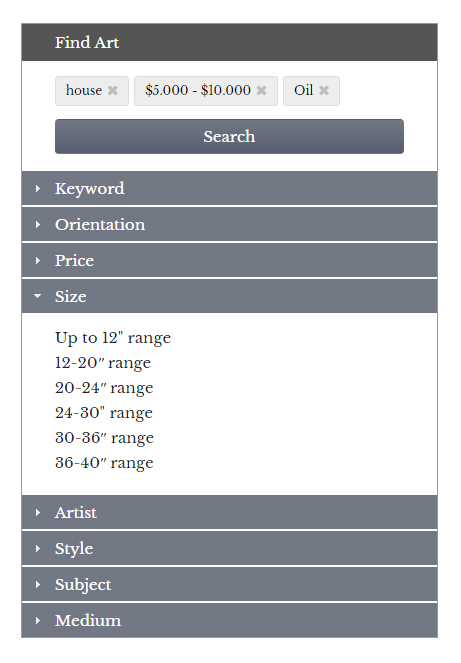
- The top selection is the Keyword tab. Click on it to open the tab and you’ll see an open box that allows you to type in your search word, and then press [Add]. The word is then shown at the top of the box along with your other search requests. Multiple words can be entered, one at a time. (If a Keyword isn’t present in our database, it will not allow you to add it.)
- Continue through each tab, selecting the orientation, size, artist, medium – whatever you’re looking for, and add them to the Search. The illustration to the right shows the Keyword “house”, the Price Range “$5,000-$10,000” and the Medium “Oil” added, with the “Size” tab open.
- As you select your search information, you will see those selections are listed at the top above the Search button, as a reminder of what you chose. You can individually remove any of these by clicking the (x) beside the term, and hitting the search button to update the search to your updated selections.
- If you want to clear all the search terms, click [Clear my search], located below the categories, and start again.
- Once your search is completed, you have the option to either save the entire search by pressing the [Save this search] button, or save individual paintings to your collections one at a time by clicking [Add to Collection] on the individual painting page.
We’ll always be adding new search terms constantly as new artists and art are added to the site.
Using the FineArtCollector Search:
FineArtCollector.com gives you the ability to save individual paintings or entire searches you’ve made into “Collections”, which are essentially folders that you can name individually to remember what’s inside them. You can make a file of your favorite paintings, to remember, or to show on your computer as a slideshow on your screen saver.
The process is a simple three steps. When you want to add a painting, click the “Add to Collection” button. You’ll be taken to a screen asking you to either create a new Collection, or select a Collection you’ve already saved. Click “Add Painting” and you’re finished.
 To view your Collection, click the link at the top of the page “My collections”. Select the Collection you want to view, and it will take you to a slideshow and gallery of all the paintings you’ve added.
To view your Collection, click the link at the top of the page “My collections”. Select the Collection you want to view, and it will take you to a slideshow and gallery of all the paintings you’ve added.
The “Slideshows” button takes you to a full-screen slideshow of your Collection – perfect for display on a TV or large computer screen.
Once you find that special painting, use the button to “Make an Offer”! Send us a message with your contact details, and your offer and we’ll get back to you within a few hours.